In this guide we are going to show the next things:
- Test that the COMMS subsystem is working
- Learn how to create a Platform IO Project
- Send a LoRa message
- Receive the LoRa message with the LoRa Receiver subsystem
Blink example
- Open Platform IO
- Go to home of Plaform IO
- Create a project, select the board Espressif ESP32-S3-DevKit, and select the Arduino framework
- Change the source code to the next one:
#include <Arduino.h>
// the setup function runs once when you press reset or power the board
void setup() {
// initialize digital pin LED_BUILTIN as an output.
pinMode(36, OUTPUT);
Serial.begin(9600);
}
// the loop function runs over and over again forever
void loop() {
Serial.println("Hello world!");
digitalWrite(36, HIGH); // turn the LED on (HIGH is the voltage level)
delay(1000); // wait for a second
digitalWrite(36, LOW); // turn the LED off by making the voltage LOW
delay(1000); // wait for a second
}
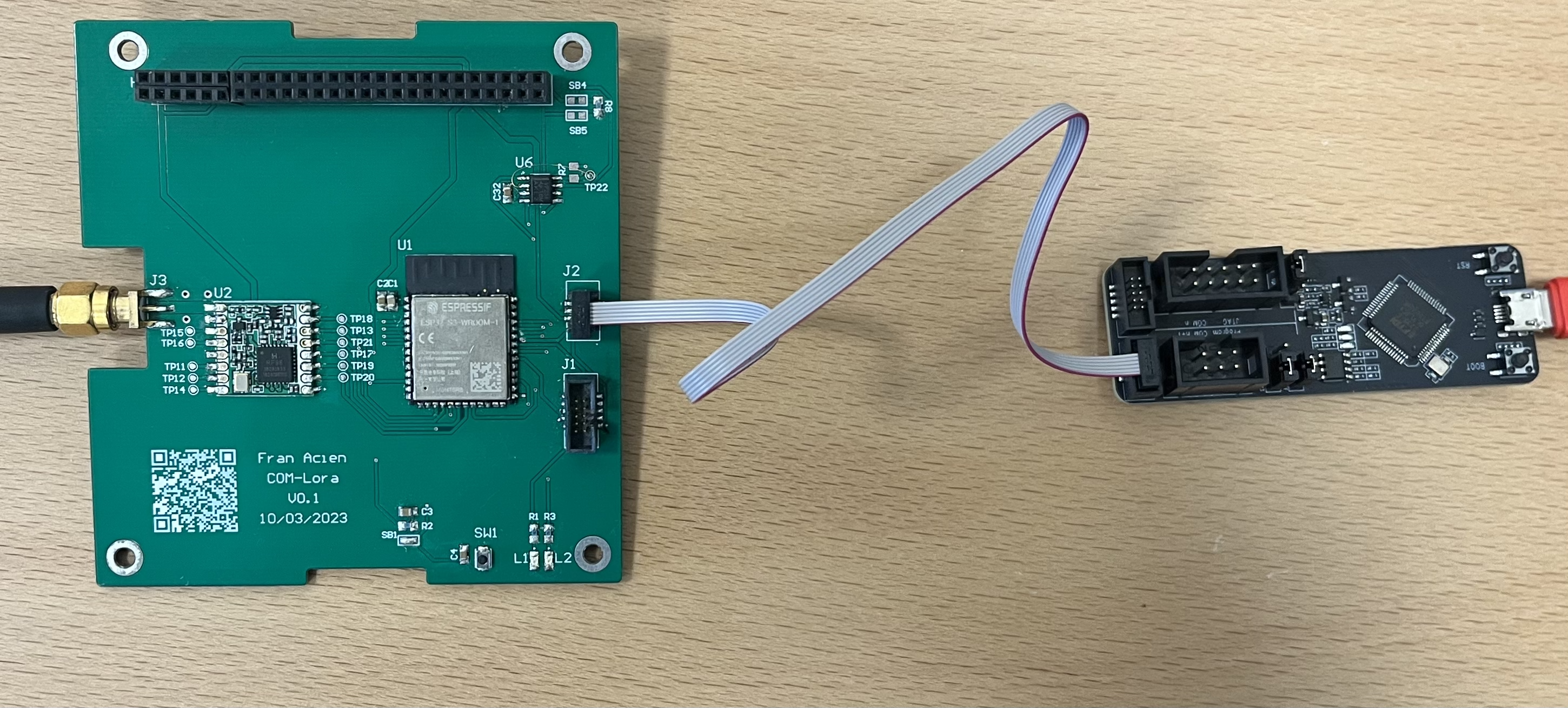
-
Connect the ESP-Prog to the computer with a microUSB cable. You should be able to see the prototype system Power led high.
-
Program the software with Platform IO
-
Open your serial terminal and check that you are able to receive the “Hello world” message. You can do it using the
screencommand as:
$ screen /dev/tty.usbserial-143101 -b 9600
Dont forget that in order to close the connection you need to press Ctrl+A, and then press K.
Flash LoRa receiver software
- Download the zip file with the code of the LoRa receiver software, called “LoRa-Receiver-Code”
- Open it with Platform IO
- Connect the LoRa Receiver PCB to your computer using a USB-C Cable.
- Make sure you have selected the port correctly.
- Program the software with Platform IO
Open the output of this board with screen:
$ screen /dev/tty.usbserial-143101 -b 9600
Flash a example code in the COMMS subsystem that sends a LoRa message
- Download the zip file with the code of the COMMS example, called “Example-COM-Send-Lora”.
- Open it with Platform IO
- Connect the LoRa Receiver PCB to your computer using a USB-C Cable.
- Make sure you have selected the port correctly.
- Program the software with Platform IO
Open the output of this board with screen:
$ screen /dev/tty.usbserial-143101 -b 9600