This guide is a continuation of 20240122 - PCB Version control and releases Guidelines.
Altium parameters
Necessary parameters of the project:
- Device: The name of the assembly the PCB belongs to
- Project: Project name, the pcb name
- Author: Author of the project. DEFAULT: Fran Acien (no tilde)
- Version: Version of the Gerber (raw PCB). DEFAULT: V0.1
- Revision: Version of the PCB (Gerber + Schematic + BOM): DEFAULT:rev0
- Mail: Contact mail of the designer. DEFAULT: frac@faunaphotonics.com
Necessary parameters of the sheet:
- Title
Uploading version to GitLab
The steps are:
- Modify your projects with your changes
- Create a commit explaining the changes using the Altium editor
- Make sure that Altium understand that the commit is correct and the document has not been modified
- Run the outjob to create the different files
- Create a commit uploading the changes, use –force to upload becuase they are being ignored by git
- Modify the readme to reference the generated documents and describe different data
- Create a commit Updating the readme
Template
The templates can be found in my personal Altium conf folder in different sizes. The parameters are like the next:
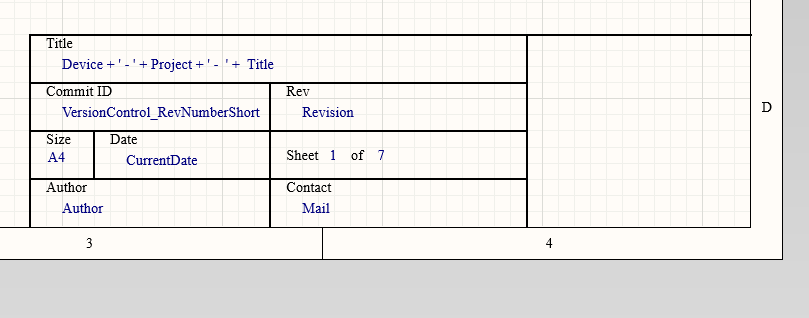
How to install and use the template
To install it:
- Copy all the
*.SchDotinto the shared template folder of Altium
How to use it:
- Add teh altium parameters explained before
- Go to you sheet
- Properties -> General -> Page Options -> Template -> Template
- In the pop-up window select “Just this document” and “Do not update any parameters”
OutJob
Use the OutJob from the conf folder of my altium folder. You need to use the parameters listed above. Create one OutJob for each Variant and use the Variant choice tool.
The PDF with the placement of the component needs to be bigger, and also in a separate document.