In this note I will write what I am learning about hte iCEBreaker PCB:
Example project using iCEcube2
After some hours I manages to make the iceBreaker FPGA works, here I am going to explain how I did it:
- Install iCEcube2 using docker, 20230131 - iceCube2 on a Dockerfile
- Open iceCube2 and open preferences -> Bitmap and mark “Set all unused IO no pullup”.
- Create a project and the properties are:
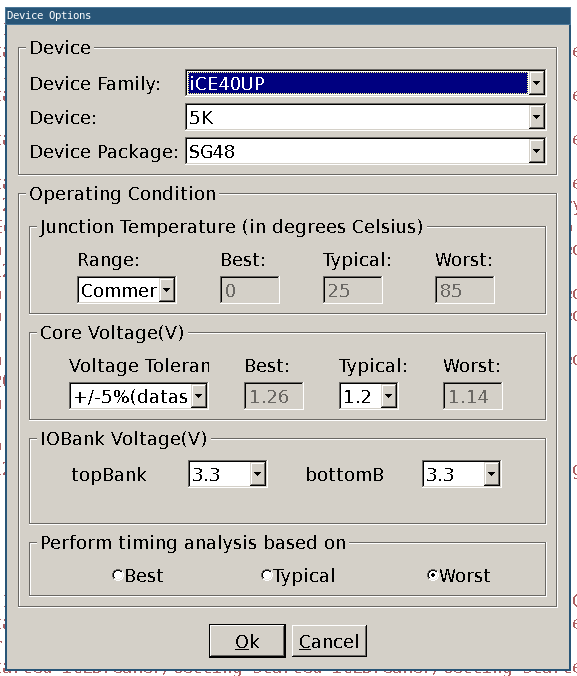
- Synthesis Tool Right click and Select Synthesis Tool to Lattice LSE.
- Design Files -> Add files and add a file with the next content:
library ieee;
use ieee.std_logic_1164.all;
use IEEE.NUMERIC_STD.ALL;
entity main is
port (
i_clock : in std_logic;
o_led : out std_logic;
i_button : in std_logic;
o_otherled : out std_logic
) ;
end entity main;
architecture arch of main is
constant CLOCK_FREQUENCY : integer := 12000000; -- input clock frequency (12 MHz)
signal counter : unsigned(31 downto 0) := (others => '0'); -- 32-bit counter to measure 1 second
signal r_led : std_logic := '0';
begin
PROC_LIGHT : process( i_clock )
begin
if rising_edge(i_clock) then -- detect rising edge of input clock
counter <= counter + 1; -- increment counter on each clock cycle
if counter = to_unsigned(CLOCK_FREQUENCY, counter'length) then -- check if counter reaches 1 second
r_led <= not r_led; -- toggle the LED on and off
counter <= (others => '0'); -- reset the counter to start again
end if;
end if;
end process ; -- PROC_LIGHT
o_otherled <= i_button;
o_led <= r_led;
end arch ; -- arch
- It is necessary to create the clock constraint in the Synthesis with the following information. This step is necessary because the code is going to be optimized for that frequency:
create_clock -period 83.3333 -name clk12Mhz [get_ports i_clk]
- Then Run Lattice LSE Synthesis
- Import P&R Input Files
- Tools -> Pin Constraints Editor and add the next configuration:

- The last pin location used is the next one:
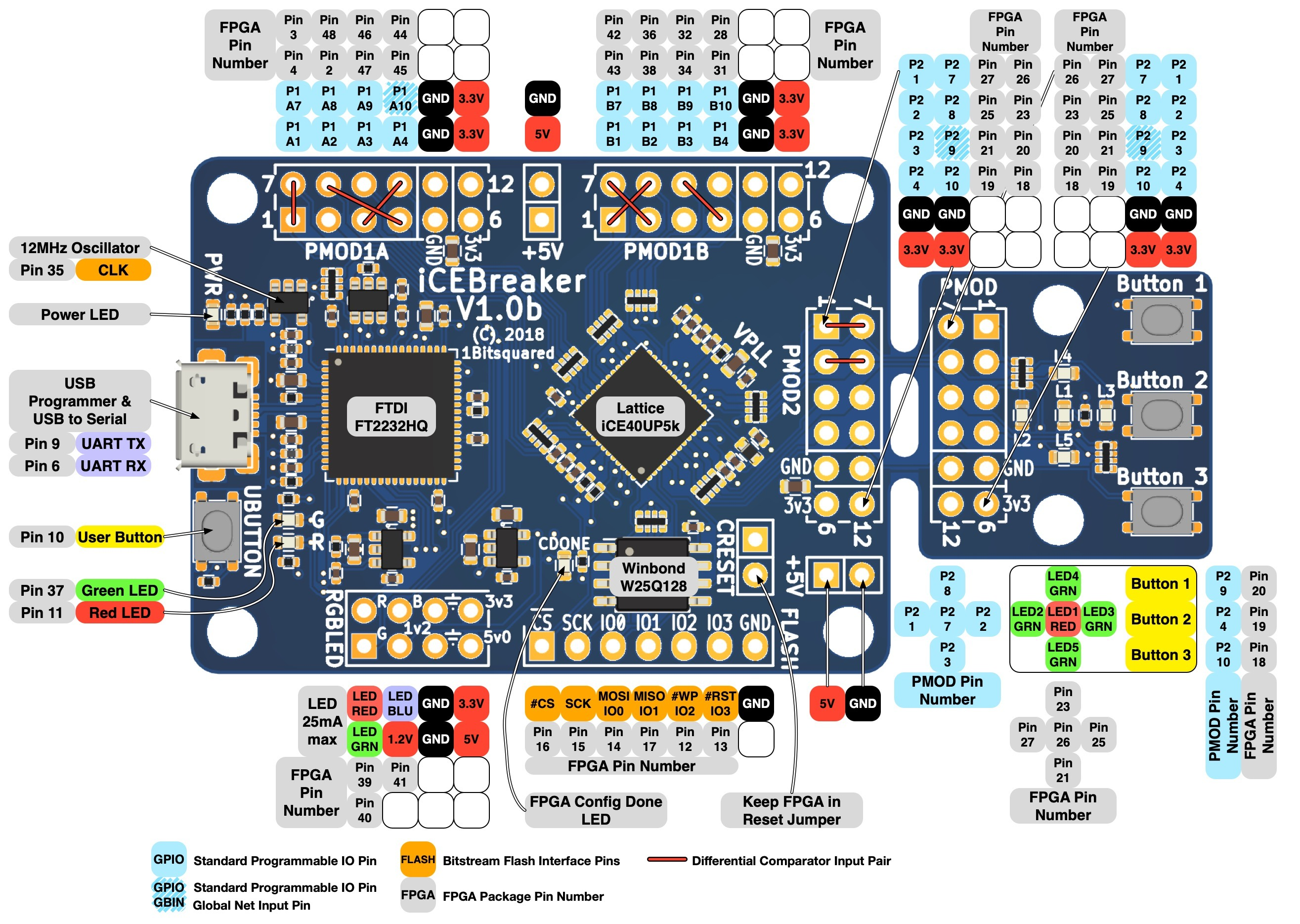
- Then Run P&R
- Go to
Getting_started_iCEBreaker/Getting_started_iCEBreaker_Implmnt/sbt/outputs/bitmap]and run the next commandiceprog main_bitmap.bin